qemantra
- published
- reading time
- 3 minutes
qemantra
qemantra is a tool to manage QEMU/KVM virtual machines.
Features
- Use QEMU without a graphical interface.
- Single static binary, no dependencies.
- No fuss, run VM’s with a single command.
Who is it for ?
qemantra is
- A opionated tool.
- A simple tool for simple uses. It is for the casual virtualizer.
- Will probably never support highly complex features.
qemantra is not
- A complex VM management tool.
- A performant or efficient tool.
- A production/enterprise tool.
Dependencies
qemu-system-*binaries.
Mostly packaged with qemu-full on Arch/Debian.
ovmf(Optional): for UEFI. See here.
Debian
sudo apt install qemu-system-x86 qemu-system-sparc qemu-system-ppc qemu-system-arm
sudo apt install qemu-full
Arch
sudo pacman -S qemu-system-x86 qemu-system-arm
sudo pacman -S qemu-full
Installation
- You can download a binary from the releases section on GitHub.
If you have the Go compiler installed, you can install using this command.
go install github.com/pspiagicw/qemantra@latest
If you use gox, you can also run.
gox install github.com/pspiagicw/qemantra@latest
If can also clone the repo and compile it manually.
git clone https://github.com/pspiagicw/qemantra
cd qemantra
go build .
# Or
groom build
Config
- You will need a config to get started.
- You can create a config at
/home/<username>/.config/qemantra/config.toml - It should have the following content, change it accordingly
imageDir = "~/.local/share/qemantra/images"
machineDir = "~/.local/share/qemantra/machines"
Usage
create
- You can create virtual machines using the
qemantra createcommand.
1qemantra create
- This will start a interactive prompt to ask details about the VM.
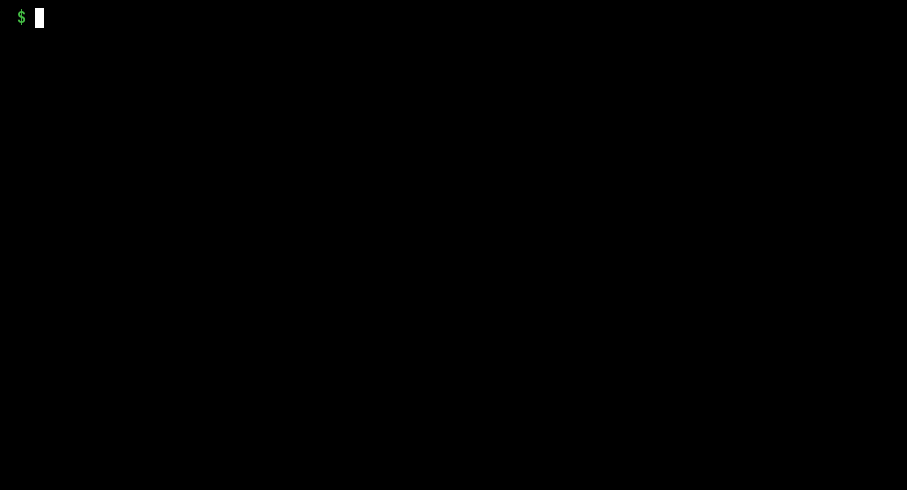
You will need to enter
- A valid name
- A valid CPU core Count
- A valid RAM size
Attaching a disk is optional.
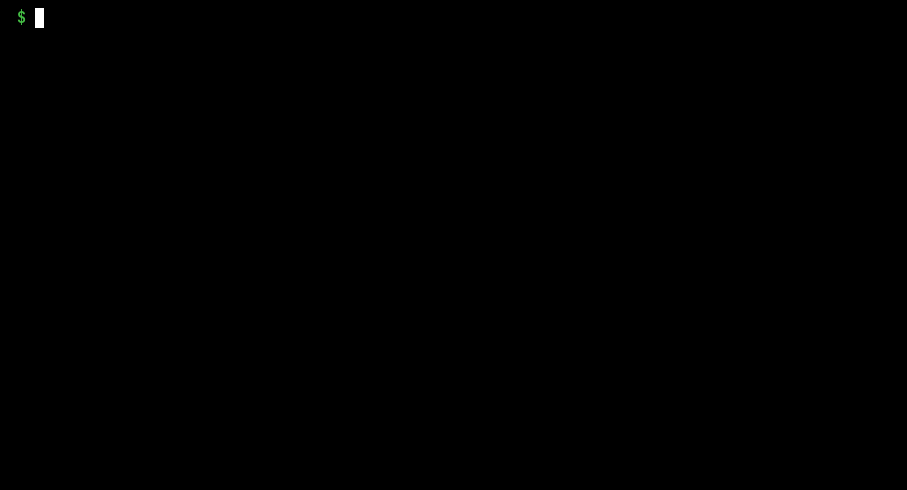
If a disk is requested, you will need to provide
- A disk name
- A disk format
- A disk size
run
- You can run machines using
qemantra run - Running the virtual machine uses QEMU to run the machine using the given details.
1qemantra run [FLAGS]
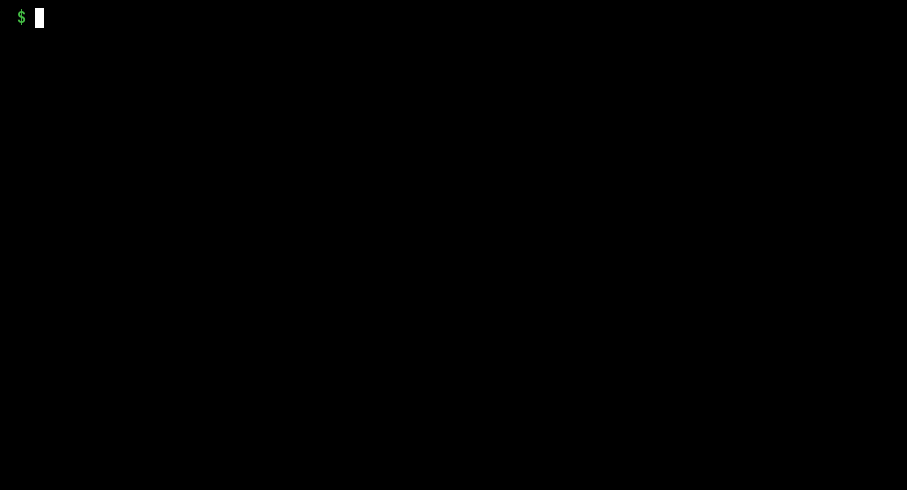
Flags
--boot
This allows to select a different boot option.
The different boot options available are
isoThis boots the ISO.menuThis enables the menu, interactively choose the disk to boot.
--external
Provide a external disk to attach. This would be attached in addition to the existing disk (if present).
--kvm
Enable or disable KVM. By default kvm is enabled. To disable use -kvm false.
Features such as SMP depend on KVM.
--iso
Provide ISO disk to attach.
--uefi
Provide a OVMF file to use as UEFI bios.
list
You can list machines using qemantra list.
1qemantra list
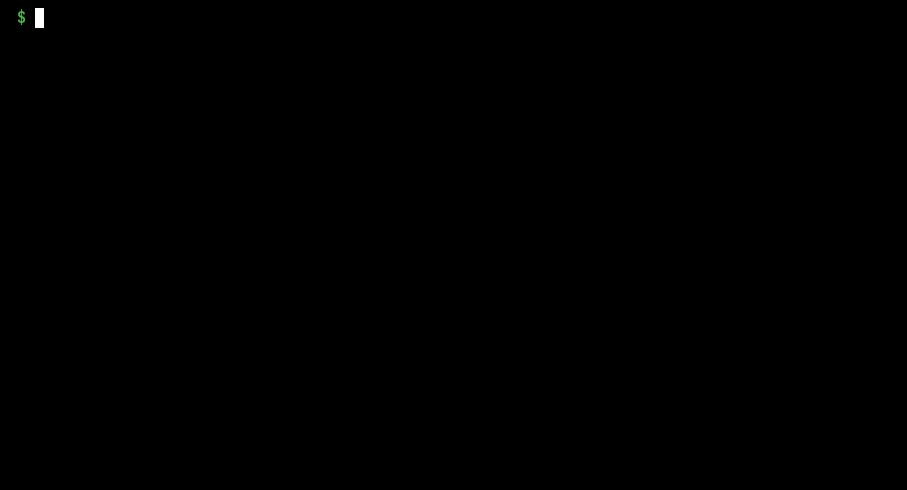
rename
You can use the qemantra rename command to rename any previously created machine.
1qemantra rename
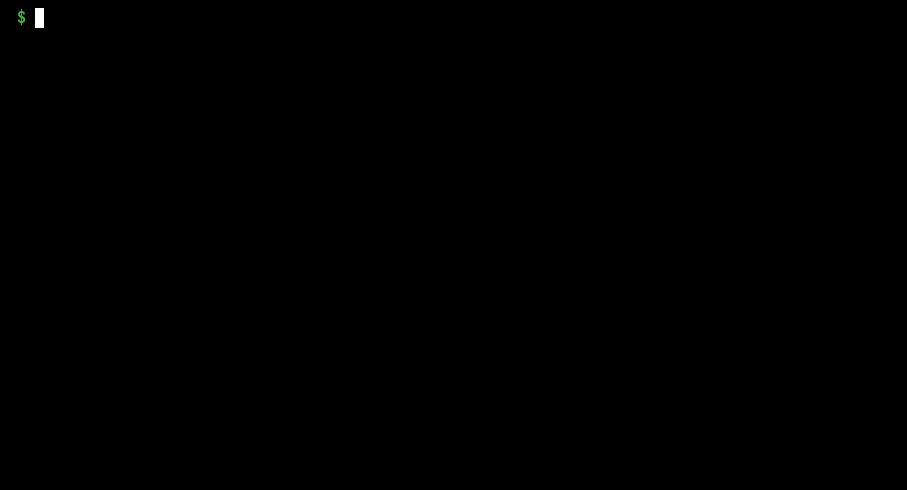
edit
- You can use the
qemantra editcommand to edit any previously created machine. - It would show prompts to change the details of any given VM.
- Shows current settings in brackets.
Edit is different from
rename. For changing the name, see rename.
1qemantra [GLOBAL] edit [OPTIONS]
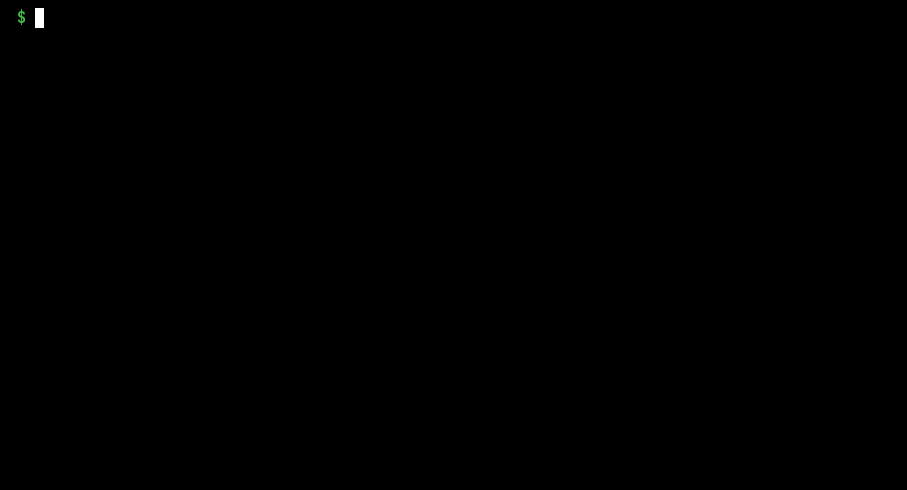
UEFI
- UEFI support is not natively bundled with QEMU, you need to install a external package using your package manager.
- You will need to install
ovmfpackage. - When running a virtual machine, point to the appropriate (.fd) file.
- In most systems, this would be installed in
/usr/share/ovmf/OVMF.fd
Similar Projects
- libvirt (GUI and CLI)
- VBoxManage (CLI for VirtualBox).
- Quickemu (CLI, written in Bash)
Contribution
Star the project on GitHub if you like it!
Anyone is free to contribute to the project, either by raising a issue or opening a PR.